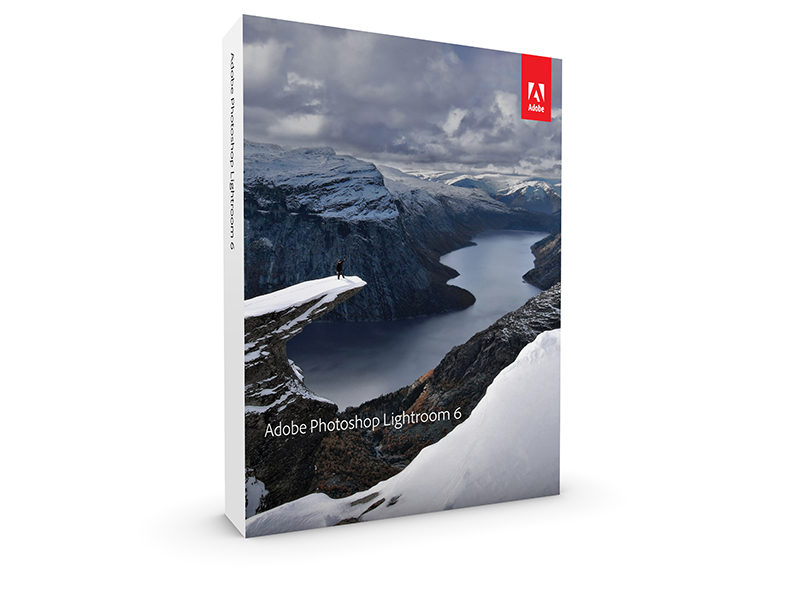If you like this post, help us share it
Adobe has just announced its new stand alone Lightroom 6 and its Creative Cloud version Lightroom CC. Both are packed with great new features with speed improvement to be a significant one. Personally, the speed difference alone is enough to justify the upgrade, not to mention there are other powerful enhancements including the new HDR and panorama photo merging tools, facial recognition and Filter Brushes, along with other improvements.

It is great to see Lightroom 6 now utilises the power of your computer’s GPU to boost its overall speed and response. The promising speed increases are not restricted to modern computers, but also can be seen with older computers like a four years old MacBook Pro. The speed improvement is seen on each individual tools especially tools that are in the Develop module. The rendering speed of the “exposure” and “distort” tools shows the biggest improvements. Overall, the faster response does make editing more pleasant especially when I do a lot of adjustments to the images. So far, my impression with Lightroom 6 has been positive. It definitely feels faster and each adjustment click seems smoother even when I am on an i7 machine. A couple of major features that I hope to test out soon are the new HDR and panorama photo merge functions. While I don’t shoot a lot of HDR and Panorama, I am glad that I can work with them (HDR and Pano) without switching to Photoshop. This might actually convince me to shoot more HDR.
For a list of what’s new in Lightroom 6 and Lightroom CC, check out here.

There are two ways to get your copy of Lightroom 6/CC. One of them is via Creative Cloud subscription, if you are a Creative Cloud subscriber already, then you already have Lightroom 6/CC. Your monthly subscription includes all new updates of your subscribed products. If you are not a subscriber, then you should be one, Adobe offers a Photography subscription for only $10 per month which includes the use of Photoshop and Lightroom licenses. Check it out here.
If you are looking for a standalone version of Lightroom 6, you can get it at B&H ($149) or Adorama ($149)
Read on if you want to know more details on each new feature.
Easily create HDR images
It is now possible to perform HDR merge in Lightroom 6 which means you no longer need to covert your RAW file to TIFF or PSD and then import to Photoshop. The function promises to perform all the complex exposure and white balance matching and output as new 16 bits DNGs. This would be very useful and potentially saves a lot of time for those who like to process their images to HDR.
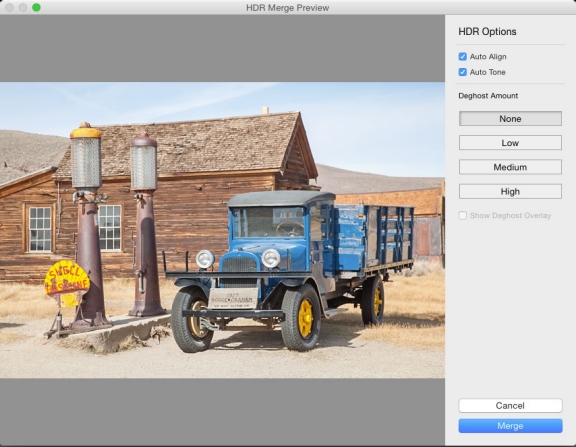
Create superwide scenes with stunning panoramas
Similar to HDR, Lightroom 6 now lets you easily merge photos to create panorama. You can see a quick preview of the panorama and make adjustments to it before the merged image is generated. This makes creating panorama so much easier when you can preview the result first. While previewing the panorama, you can choose to Auto Crop the merged image to remove undesired areas of transparency. You can also specify a layout projection—Spherical, Perspective, or Cylindrical—or let Lightroom choose the appropriate projection automatically.
Get faster performance
Lightroom now provides a new preference that lets you use your computer’s graphics processing unit (GPU). Lightroom takes advantage of compatible graphics processors to boost its overall speed, especially when you’re enhancing images in the Develop module. There are some system requirements that you need to be aware of. This function requires OpenGL 3.3 and later, Mac OS 10.9 and later (64bits), Windows 7 and later (64 bits), Intel 4400 or later and GPUs running under VM are not supported.
Easily find photos of specific people with facial recognition
Lightroom 6 lets you quickly organize and find images using facial recognition technology. Lightroom scans your image catalogue to find potential faces for your review and confirmation. I suppose this function can be useful to some in particular for portrait photographers. Personally, it might have limited use for me as don’t really sort my images by faces.
Create video slide shows that include still images, music and effects
Improvements with slide shows that allows to add up to 10 music tracks and adjust the amount of panning and zooming using a convenient slider control.
Make HTML5-based web galleries
Lightroom adds three new gallery styles to the classic HTML gallery, they are, Grid, Square, Track. These galleries are designed to work with desktop- as well as mobile-web browsers. Personally, I am a fan of using the web gallery as I find them very easy to use. The process is fairly automatic, it is just that it needs more attractive gallery templates.
Get better control of filters with the Filter Brush
The new version of Lightroom allows modification of Graduated Filter and Radial Filter masks using brush controls. It allows for regions of gradient and radial filters to be painted out or in, so filters are better matched to the image they’re being applied to.
Other Enhancements
Library Module
- New 250% option in the Windows UI scaling preference
- The Collection list can now be filtered in much the same way as the Keyword list. Click + in the Collections panel and then enable Show Collection Filter.
- A new preview size called Auto is now available. Auto automatically builds previews at your monitor’s resolution.
- Flag and Rating categories are now available as part of Metadata filters.
Book Module
- Photo text-metadata settings are now saved with custom pages.
Slideshow Module
- You can now preview slideshows at your screen aspect ratio or at your intended output aspect ratio (16×9 or 4×3).
Develop Module
- New Auto option added to the Crop tool. You can use this option to apply an adjustment similar to the Level Upright option in the Crop panel.
- You can now reposition Adjustment Brush strokes by selecting and dragging Edit pins.
- Mask overlays for the Gradient and Radial filters are now accessible using the same menu commands and keyboard shortcuts that display the mask overlay for the local adjustment brush.
- New keyboard shortcut to cycle through Upright modes: Control/Ctrl+Tab. You can preserve your crop using the keyboard combination Option+Control+Tab (Mac).
- CMYK support while soft-proofing
Where can I find the equipment seen on this site?
If you find this site useful and planning to purchase any of the equipment seen on this site, please show your support by purchasing your photo equipment at B&H Photo Video, or through any of the affiliate links seen on this site.